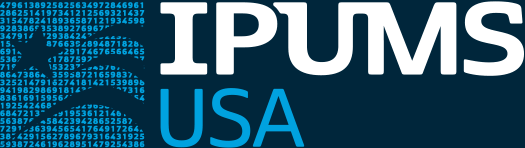Data Entry Operator's Manual
(Training manual used for the Minnesota Samples)
1920 CENSUS PROJECT
by Dianne L. Star
Table of Contents
Sections
Introduction
- Rules of Sampling
- Checking Reels Out and In
- Entering and Exiting the Program
- Generating and Using the Sample Points
- Entering the Data
- Moving Around in the Data Entry Program
- Changing and Deleting Cases
- Verification of the Data
- Maintaining the Files
- Changing the Colors and Lines
Appendices
- Abbreviations and Symbols for Field Responses
- Glossary
- Geographical Concepts (Ron Goeken)
- Instructions to Enumerators
- Editing Instructions--Individual Card
- Index to Place of Birth and Parent Nativity
Introduction: THE REASON
who we are, what we do and
why we do it
In 1985, Steven Ruggles and Rus Menard founded the Social History Research Laboratory (SHRL) at the University of Minnesota to facilitate research in social science history. The focus of SHRL has been on historical data collection with special attention to the development of census microdata. This research is being funded by the National Science Foundation and the National Institute for Child Health and Human Development. Data generated by the Historical Census Projects provides raw material for research by graduate students and faculty in such areas as history, sociology and economics. All public use microdata samples (PUMS) created by SHRL will be available from the Inter-University Consortium for Political and Social Research (ICPSR) in Ann Arbor, Michigan.
The 1880 Census Project began in December 1989. The goal was to take a 1% sample of the United States population. The 1880 Census is considered the first "modern" census; it broke new ground in its completeness of coverage, accuracy of enumeration, and range and detail of questions. The supervision of the enumerators shifted from the U.S. Marshals to 150 Census Supervisors specifically appointed for the purpose. This was the first census to inquire about marital status, relationship to head of the family, birthplace of mother and father, condition of health, whether married within the past year, and number of months unemployed during the census year. The 1880 PUMS was released in 1994 and consists of information on 502,913 individuals and has a 0.19 percent overall error rate.
In April 1992, work was begun on the Integrated Public Use Microdata Series (IPUMS) Project to make the Public Use Microdata Samples for 1850, 1880, 1900, 1910, 1920, 1940, 1950, 1960, 1970, 1980 and 1990 more usable and accessible. Used in combination, these 11 data sets comprise the most important quantitative resource for the study of changing social structure. The IPUMS will integrate the existing samples into a single coherent form, by means of uniform design of record layouts, coding schemes and constructed variables that maximize comparability and minimize information loss. In addition, an integrated set of documentation for the entire series of sets, including a general user's guide, a volume of procedural histories, and a volume on technical characteristics and error estimation will be prepared. When complete, the data set will consist of approximately 65 million records.
In September 1992, work was begun on a 1 in 100 sample of the census of the free population in the United States in 1850. This enumeration was the first individual-level census and therefore is the first year for which a public use microdata sample is possible. The 1850 PUMS allows the construction of cross- tabulations on a wide range of topics that were not covered by census publications or were incompletely tabulated. The final version, released in February 1995, contains information on 197,678 individuals and has an overall error rate of 0.33 percent.
The 1920 Census Project is the third of the Historical Census Projects. Like the previous two PUMS, the goal for this project is to take a 1 in 100 sample of the 1920 United States Census which will contain information on approximately 1 million individuals. The data entry began in August 1993 and will continue for approximately four years. A preliminary version of a subsample of the 1920 PUMS is expected to be released in the fall of 1995 with the final version by August 1998.
To create the 1920 PUMS and to have subsamples that are nationally-representative, the data entry operators will create subsamples of every tenth reel. The 1920 PUMS, like those for 1880 and 1850, is a sample of dwellings rather than households. The advantage of a dwelling-level sample is the availability of dwelling-level as well as family-level information, such as the frequency of multi-family dwellings. The sampling strategy involves randomly generating five consecutive sample points on every fifth page. To ensure that dwellings have equal probability of being included in the sample regardless of their size, they are only entered if the sample point falls on the line containing the first person in the dwelling. When the sample point falls on any other dwelling member, the dwelling is skipped. Under this procedure each dwelling, family and individual in the population has a 1 in 100 probability of inclusion. This procedure is modified for persons residing in institutions and large group quarters. In general, members of large units are sampled on an individual basis, simply by treating each member as if they lived in their own one-person household. This procedure increases the efficiency of the sample by raising the number of observations while at the same time maintaining representativeness. The following set of inclusion rules assures compatibility with the sample designs of the previous public use samples, while at the same time enriching the data.
-
If the dwelling contains 30 or fewer residents:
- accept the entire family if the sample point falls on the first listed individual in the dwelling.
- reject the entire dwelling if the sample point falls on any other dwelling resident.
-
If the dwelling contains 31 or more residents and the family contains 30 or fewer persons:
- accept the entire family if the sample point falls on the family head. Also enter data on overall dwelling size and the number of families in the dwelling.
-
If the dwelling contains 31 or more residents and the family contains 31 or more persons and sample point falls within any group of related persons within the family:
- accept the group of related persons if the sample point falls on the first listed individual within the related group. Also enter data on overall dwelling size, family size and the number of families in the dwelling.
- reject the entire related group if the sample point falls on any other member of the related group.
- If the dwelling contains 31 or more residents and the family contains 31 or more persons and the sample point falls on an individual with no relatives in the family:
- accept the individual. Also enter data on overall dwelling size, family size and the number of families in the dwelling.
This set of sampling rules may seem excessively complex, but their implementation is straightforward. The vast majority of cases will fall under the first rule. The second rule is applied, for the most part, to large tenement or apartment houses. The third and fourth rules cover institutions, military barracks, hotels, dormitories and the like.
Consistency checks are made on the data entered both at the data entry phase and at a checking phase done on each completed reel by the research assistant(s). The data entry software performs a variety of logical checks for internal consistency, including valid responses entered in required fields, and sex and relationship agreement. The checking program carries out a variety of tests of field validity and internal consistency. For example, the program identifies invalid counties within states and checks for the expected age sequence of children.
To estimate transcription error rates, we will verify one-tenth of the reels randomly selected from all reels entered. Verification is carried out by a data entry operator different from the one who originally entered the data. Once a reel is entered twice, a research assistant runs the verification program to locate discrepancies between the original and the re-entered data files. All such discrepancies are located on the original microfilm to determine which file is correct. Verification serves three purposes. First, it helps to identify data quality problems associated with particular variables and data entry operators. Second, the verified reels allow us to estimate transcription error rates for each variable in the sample as a whole. Finally, the verified cases will be identified on the final output file, so users who do not require the entire sample can select a nationally-representative verified subsample.
Section 1: IT'S THE LAW
rules of sampling
The accuracy of the 1920 Public Use Microdata Sample (PUMS) begins with the procedure for sampling the census of the population in 1920. The scheme employed is a cluster method whereby the data entry operator evaluates five consecutive lines on every fifth page. The sampling scheme gives each and every individual an equal opportunity to be included in the data set. The procedure also yields a nationally-representative sample. Each stamped page consists of two pages - the first with lines numbered from 1 through 50 and the second with lines numbered from 51 through 100. The starting stamped page number and all line numbers are randomly generated by a computer program.
When a sample point has been located, rules are applied to determine whether the sample point should be included in the data set. When a sample point includes the last line of a page, check the following page for the continuation of the household. When the sample point includes the first line of a page, check the preceding page for other household members. Check other lines on the same page as the sample point to locate individuals who are not listed with their families or in their dwellings. Such persons must be included with the accepted sample point. Likewise, when such a person is a sample point, the point is rejected because such individual would be included with the family located on the same page. When including a straggler in a household, STRAGGLER is entered in that individual's comment field .
Occasionally, the enumerator's pages will be out of order and the dwelling and family numbers will not appear consecutively. When encountering such a sample point at the page break, effort must be taken to find the page where the household continues or begins. For accepted sample points, the dwelling level information must include persons found on other pages when the pages are out of order. Also, the FSPLIT comment must be placed in dwelling comment field. Non-consecutive dwelling and family numbers also may indicate stragglers or dwellings previously skipped. It is necessary to search for the original entry to determine the rule under which such sample points are taken.
Sometimes whether a case should be accepted or not is questionable. If there is any doubt about a sample point, err on the side of inclusion and accept the case. It is easier to delete cases from the data set than it is to find cases and enter them. For these questionable cases and any cases where there is not total agreement among the evidence used to determine the acceptance of the sample point, enter QC in the dwelling comment field.
On the following two pages are the rules of sampling. The first states the rules assuming that the enumerator has accurately followed the directions for recording the dwelling and family numbers. The second offers help on imputing information on the dwelling size, the number of families in the dwelling and the family size from the DC head numbers, street addresses, relationships and other information which may be available. Imputing information when the dwelling and family numbers are missing or unreliable permits the data entry operator to select a rule for the case.
DWELLING AND FAMILY NUMBERS ARE PRESENT AND RELIABLE:
- RULE 1 Dwelling size - 30 persons or less
-
Number of families - any number
Sample point - first person in the dwelling
Taken - all persons in the dwelling - RULE 2 Dwelling size - 31 or more persons
-
Number of families - 2 or more
Sample point - first person in a family
Family size - 30 persons or less
Taken - all the persons in the family - RULE 3 Dwelling size - 31 or more persons
-
Number of families - any number
Family size - 31 or more persons
Sample point - first person in a related group
Taken - related group - RULE 4 Dwelling size - 31 or more persons
-
Number of families - any number
Family size - 31 or more persons
Sample point - person who is not part of a related group
Taken - the individualSpecial note on Rule 4: More than one individual may be taken if:
- the individuals are on consecutive lines, and
- all individuals would usually be taken individually under Rule 4, and
- SEP appears as the first comment in the dwelling comment field
- RULE 5 Dwelling size - unknown
-
Number of families - unknown
Family size - unknown
Sample point - tailgater or straggler or person(s) from a supplemental page which constitutes part of a family that is listed elsewhere
Taken - tailgater or straggler or person(s) from a supplemental pageIf the sample point appears to be a complete family, information should be imputed and the sample point should be taken under Rule 1 or 2. If the sample point belongs to a dwelling and family of 31 or more persons, it should be taken under Rule 3 or 4. (See next page for further explanation.)
DWELLING AND/OR FAMILY NUMBERS ARE MISSING OR UNRELIABLE OR NOT CONSECUTIVE:
Sometimes the dwelling and/or family numbers are missing, or they are unreliable because the enumerator did not understand how to properly record them, or they are not consecutive because the individuals are stragglers who are not on the same page as the rest of their household. To determine dwelling size and number of families, use other information to impute whatever data can be imputed. This information includes, but is not limited to, the DC head numbers, relationships and street addresses or farm/ag numbers. DC head numbers can indicate new dwellings and new families. "Head1" usually indicates a new dwelling while other head numbers, like 2+, 2, 3, 4, etc. usually indicate new families within a dwelling. Relationships such as boarder, lodger, roomer or partner can indicate persons who are part of a family of any size. Street addresses must be used very carefully, because different house numbers can indicate a new dwelling or another entrance to the same dwelling. Institutions with no dwelling or family numbers can have information imputed because, according to the "Instructions to Enumerators", the persons who live in "institution buildings or buildings form one family." However, "any officers or employees who sleep in detached houses or separate dwellings containing no inmates should be returned as separate families." Farms with new ag schedule numbers usually indicate a new dwelling and new family. Select the rule which applies to the sample point with its imputed data. The rules with imputed information are listed below. Remember to enter QC in the dwelling comment field for these cases.
RULE 1 Using the information available, it is determined that the sample point is the first person in a dwelling of 30 persons or less. Take the entire dwelling. Missing information can include dwelling number, the number of families in the dwelling and the family number; DWELLING SIZE MUST BE IMPUTED.
RULE 2 This case is an incomplete dwelling but a new and complete family. The sample point is the first person of the family and the entire family is taken. Missing information may include dwelling number, dwelling size, number of families in dwelling, sequence of family taken and family number; SIZE OF FIRST FAMILY TAKEN MUST BE IMPUTED.
RULE 3 The sample point is the first person of a related group. It is either known or it is very likely that this related group is part of a family that is 31 persons or more and it cannot be determined that this related group is a complete family as in the example for rule 2 above. All dwelling and family information may be missing.
RULE 4 The sample point is an individual who is not part of a related group but belongs to a family that is or is very likely to consist of 31 persons or more. All dwelling and family information may be missing.
RULE 5 This sample point is an individual or a related group that is part of a family. This sample point is not a complete dwelling (see Rule 1) nor is it a complete family (see Rule 2) nor it is a related group (see Rule 3) or an individual (see Rule 4) in a dwelling of 31 or more persons and there is no information available for any imputation which permit this sample point to be taken under another rule.
Section 2: REEL OUT, REEL IN
checking reels out and in
If you have finished a group of 10 reels, follow the instructions under "CHECKING IN A REEL," and then the instructions in Section 8.
CHECKING OUT A REEL
In the 1920 Reel Book, locate the next reel to be done. Sign this reel out by placing your name/initials and the date checked out in the appropriate spaces.
CHECKING IN A REEL
When finished with a reel, there are four things which must be done. If this reel is a tenth reel, also follow the instructions in Section 8.
- Run the <count.exe> program on the finished reel (see instructions below).
- Check in the reel in the 1920 Reel Book.
- Place the reel in its proper location.
- Copy <F5> (see Section 9) the <.dat> and <.spt> files into the appropriate directory on the network and onto the designated diskette.
The order of the subsamples for 1920 is 5, 9, 1, 3, 7, 2, 6, 0, 4, 8
INSTRUCTIONS FOR <COUNT.EXE> PROGRAM
This program compares the number of dwellings entered and the number of sample points accepted. Any difference between these two numbers indicates that something has happened to the data set.
While in the <1920> sub-directory, either put the cursor on <count.exe> and press <Enter> OR type count and press <Enter>. Enter the reel number plus your operator ID and press <Enter>. To view the printout, press <Ctrl>O. To return to the Norton Commander screen when finished, press <Ctrl>O. Example:
Please enter the filename without the extension®1343d
Please enter the date (mm-dd-yy or <ENTER> for today)®05-04-95 -> dwellings = 16 inds = 64
total -> dwellings = 27 inds = 117Accepted: 27
Rejected: 138Total sampled: 165 not yet sampled(~): 90
Section 3: HELLO! GOODBYE!
entering and exiting the program
ENTERING THE PROGRAM
From the Norton Commander menu, put the cursor on the sub-directory <1920> and press <Enter>. Type z, followed by a space and then your operator ID, e.g. z d, and press <Enter>. The program will load itself while you view the open message (to change this message, see Section 10). When the program is finished loading, the main menu will appear at the top of the screen:
Add Household Update Old File Exit
EXITING THE PROGRAM
From the sample points, press <Esc> and, when asked Back to the Main Menu?, accept "yes." This returns you to the main menu. From the main menu, you may either press E and, when asked Are you sure?, accept "yes," OR put the cursor on Exit, press <Enter> and, when asked Are you sure?, accept "yes."
Section 4: REEL-O-RAMA
generating and using the sample points
Reel-o-rama generates the sample points for a reel. The rules of sampling are applied to these sample points to determine which cases will be entered into the data set. The Reel-o-rama program randomly selects a starting page number from among the first five stamped page numbers and then selects every fifth page thereafter. On each selected page, the program randomly selects five consecutive lines as sample points. These sample points are designated by a sequence number (1 or 2), a stamped page number and a line number (1-100).
It is very important that the microfilm reader's counter number be "000" on the first stamped page number of every reel.
Mount the reel on the microfilm reader and wind the reel to the first page of the census book. When doing this, check the reel number marked on the beginning of the reel to be sure it matches the reel number listed on the box. At this first page, reset the counter on the microfilm reader to "000" by pressing the reset button.
GENERATING SAMPLE POINTS FOR A REEL
If this is a verify reel, follow the instructions in Section 8.
From the main menu, put the cursor on Add Household and press <Enter>. Reel-o-rama will appear. Enter the information requested by Reel-o-rama. Enter the first stamped page number into Reel-o-rama. Forward the film checking the page numbers occasionally until you find the end of this numbering sequence. Enter the last stamped page number of the first sequence. Find and enter the first number of the second sequence. Again, forward the film to find the last stamped page number of the second sequence and enter it into Reel-o-rama. If the reel has only one set of stamped page numbers, enter 0 for the starting page number of the second sequence. Example:
| Add Household | Update Old File | Exit |
| Reel-o-rama | ||
| Reel # | 435 | |
| First Page | 1 | |
| Last Page | 278 | |
| First Page | 1 | |
| Last Page | 287 |
When the correct numbers are entered, press <Enter>.
The sample points are generated by the program. Example:
| Add Household | Update Old File Exit | Seq | Pg | Line |
| 1 | 5 | 54 A | ||
| 1 | 5 | 55R | ||
| 1 | 5 | 56A | ||
| 1 | 5 | 57R | ||
| 1 | 5 | 58R | ||
| 1 | 10 | 16A | ||
| 1 | 10 | 17R | ||
| 1 | 10 | 18 ~ | ||
| 1 | 10 | 19 ~ | ||
| 1 | 10 | 20 ~ | ||
|
|
||||
To reject a sample point, press R. Proceed to evaluate the next sample point.
To accept a sample point, press A. The data entry screen appears, and after the case is updated, the program returns to the sample points. All the lines taken in the accepted case will be marked "R."
To change a rejected sample point, put the cursor on the sample point line and press either ~ OR the space bar to return it to unmarked (~) OR press A to accept it.
To change an accepted sample point, while in the data entry screen, press <Esc> and, when asked OK to Cancel?, accept "yes." If the case has been updated, see Section 7.
CONTINUING WORK ON A REEL
To continue work on a reel whose sample points have been generated, put the cursor on Add Household and press <Enter>. The Reel-o-rama box appears with the current reel number displayed. (If the current reel number does not appear, simply type it in.) Press <Enter> and the program recalls the sample points for the reel. The cursor will be on the first sample point line that has not been accepted or rejected. Example:d
| AddHousehold | Update Old File Exit | Seq | Pg | Line |
| 1 | 5 | 54 A | ||
| 1 | 5 | 55 R | ||
| 1 | 5 | 56 A | ||
| 1 | 5 | 57 R | ||
| 1 | 5 | 58 R | ||
| 1 | 10 | 16 A | ||
| 1 | 10 | 17 R | ||
| 1 | 10 | 18 ~ | ||
| 1 | 10 | 19 ~ | ||
| 1 | 10 | 20 ~ | ||
|
|
||||
Special note on extra pages: Occasionally, there will be a duplicated stamped page number followed by a letter or a page that did not get a stamped page number. These extra pages are to be listed in the 1920 Reel Book on the "Extra Pages..." sheets. At the end of each subsample one operator will check all the extra pages for valid sample points. Check all suspected extra pages to be sure that the page was not mistakenly filmed twice.
Special note on stragglers taken: When accepting a sample point where a person or persons not listed with the dwelling or family is found on the same page (refer to page 1), include that person or persons in the dwelling size, family size and the number taken. Place STRAGGLER in ICOM for the straggler. When returned to the sample points, you may have to change an "R" to an "A" to accept another case. Example:
Sample points to be evaluated are 3, 4, 5, 6 and 7. Lines 3 and 6 are to be accepted. Part of the case for line 3 includes a straggler on line 18. All four individuals are entered with the straggler listed as the fourth person and STRAGGLER in his/her ICOM. After the case is updated, you will return to the sample points and lines 4, 5 and 6 will be marked "R" by the program. Move the cursor to line 6 and change the "R" to "A" so that the case which begins on line 6 may be accepted also. If a consistency check appears when updating or changing either case, override it.
Special note on missing enumeration districts: If a note is found about missing census pages for all or part of an enumerator district, record this information on the "Notes on Missing Regions" sheets in the 1920 Reel Book. This information will be invaluable in explaining shortfalls in the data set.
Section 5: FIELDS OF DATA
entering the data
The data entry screen is set up in the same order as the fields on the census page. The data entry program fills in some fields, requires answers in other fields and skips fields where an answer is not expected. Expected responses are listed with the field descriptions; acceptable abbreviations and symbols for missing, illegible or DC responses may be found in Appendix I, pages 26-31. Pressing <Alt><F1> while in a field will pop up the help file which contains acceptable entries, including abbreviations for the field responses. Appendices IV, V and VI, pages 36-57, 58-64, and 65-82 respectively, also contain information that is helpful in understanding the entries made by the enumerators and by the DC editors.
| Field Abbreviation | Description/Instruction | Field on Screen |
| PSQ | Page sequence is filled by the program. | page seq |
| PNO | Page number of the sample point is filled by the program. | page |
| LNO | Line number of the sample point is filled by the program. | line |
| CNO | Enter the counter number from the microfilm reader. | counter |
| SD | Enter the supervisor's district number found in the upper right corner of the page. Keep this number consistent within the district and ignore enumerator's mistakes. Record DC's correction of this field in the DCOM field unless the enumerator's entry is obviously incorrect. | supdist |
| ED | Enter the enumeration district number found in the upper right corner of the page beneath the supervisor's district number. Keep this number consistent within the district and ignore enumerator's mistakes. Record DC's correction of this field in the DCOM field unless the enumerator's entry is obviously incorrect. | enumdist |
| ST | State is filled by the program. | state |
| CO | Enter the name of the county found in the upper left corner of the page beneath the State. Spell it correctly. Spellings of county names can be found on the placard at the beginning of the county on the reel or at the beginning of the reel and in the 1920 Towns book. For cities that are not part of a county, use the designated abbreviation in the county field (see Appendix I). | county |
| TWP | Enter the name of the township or other division of the county found at the top of the page including changes or additions made by DC (use DC brackets). Also enter here any precinct or district (except in New York City and Los Angeles) listed in the WARD field and any unincorporated place listed in the INC field. List township names first and use only cardinal numbers, e.g. enumerator wrote "First District Greene Township," type GREENE TOWNSHIP DISTRICT 1. If there is any question about the incorporation of the place in this field, consult the Appendix III. If DC crosses out the response in the township field, enter the response, then the DC bracket and then the missing symbol, e.g. BIG TOWNSHIP[* to indicate that DC crossed out the entry of Big Township. Use the following abbreviations - DIST for district, MAG for magisterial, PCT for precinct, TWP for township. | township |
| INC | Enter the name of the incorporated place found at the top of the page including changes or additions made by DC (use DC brackets). Spell out the name of the city and place a "/" between city name and any other information, e.g. CHICAGO/CITY OF. For New York City, list NYC and omit the name of the borough. If the place listed is marked "unincorporated" by the enumerator, record it in the TWP field. If DC has marked it unincorporated, record it in the TWP field followed by the DC bracket and DC's explanation. If there is any question about the incorporation of the place in this field, consult the Appendix III. If DC crosses out the name with no explanation, enter the name then the DC bracket and then the missing symbol, e.g. SMALL TOWN[* to indicate that DC crossed out the entry of Small Town with no explanation. | incplace |
| WARD | Enter the number or the name of the ward found after the name of the incorporated place. List in this field New York City's Assembly District numbers as AD__ and Los Angeles' precinct numbers as PRCT__. If any other precinct or district is listed in this field, put it in the TWP field. Ward numbers should be listed in numeric form, i.e. "1" not "first" or "1st." | ward |
| EDAY | Enter the day of the enumeration found at the top of the page and/or in the left margin. If more than one day is given at the top of the page, but no distinction is made in the left margin, assign the day suitable to the sample point taken. If no day is listed on this page, use the surrounding pages to ascertain an approximate day. | day |
| EMO | Enter the month of the enumeration in numeric form. | month |
| DNO | Enter the dwelling number of the sample point found in column 3. If the dwelling and family numbers are reversed, fill them in correctly and comment DNO FNO REV in DCOM. | dwno |
| DSZ | Count the size of the dwelling and enter that number in this field. Remember to check the sample point page for persons who are not listed with the dwelling, but are included in this case. | dwsize |
| NFAMS | Count the number of families in the dwelling and enter that number in this field. | nbrfams |
| SEQ | If the computer program does not fill this field, enter the sequence number of the family taken. | seqfam |
| FSZ | If the computer program does not fill this field, enter the number of persons in the family being taken. Remember to check the sample point page for persons who are not listed with the family, but are included in this case. | famsize |
| NUM | If the computer program does not fill this field, enter the number of persons being taken. | nbrtaken |
| RULE | Enter the rule under which this sample point is being taken (see Section 1). | rule |
| FARM | If "Fm" appears in column 2, enter F in this field. If a farm schedule number appears in column 29, but "Fm" is not listed in this column, enter * in this field. | farm |
| STR | Enter the full street address of the sample point including house number found in columns 1 and 2. If an "X" appears in column 2 instead of the house number, place X before the street name. Do not record responses such as "No houses numbered and no street names." Check surrounding pages for field entry especially when in incorporated areas. | street |
| INST | Enter the name of the institution from the top of the page or from the left side of the page. An entry is required for any case taken under Rule 3 or 4, but may be entered for any case. If the name or type of institution is inferred from relationship (boarders, lodgers, roomers) and/or occupations (boarding house keeper, keeps lodgers), place the entry in {}, e.g. {LODGING HOUSE} or {ROOMING HOUSE}. Use NK in this field only if there is no listing and no information to make a guess. | inst |
| DCOM | This field is for operator comments on the dwelling information. Comments that must be entered here include FSPLIT (page number) for sample points occurring on pages that are out of order and where the case does not continue on the following page, e.g. case is on page 206, pages are out of order and case continues on page 208 enter FSPLIT 208; QC for questionable cases (refer to page 1); SEP for cases taken under rule 4 (refer to page 2) in which more than one individual is taken; SUP for sample points from supplemental pages. Non-standard comments always begin with ^. | dcomment |
| FNO | Enter the family number of the sample point found in column 4. If the dwelling and family numbers are reversed, fill them in correctly and comment DNO FNO REV in DCOM. If the family numbers are missing, but you are imputing a multi-family dwelling, the family numbers are 0 for the first family, 1 for the second family, 2 for the third family, etc. | Fam# |
| LNM | Enter the last name of the person found in column 5. If the names appear in incorrect order, put them in the proper columns. Best guesses on a last name should be preceded by a "?" and a space. Last names of related persons in the dwelling should be spelled consistently throughout the case. An entry is required in this field for all individuals. | Last Name |
| FNM | Enter the first name and any middle name or initials of the person found in column 5. If names appear in incorrect order, put them in the proper columns. Titles (e.g. Dr, Mr, Mrs, Rev) and suffixes (e.g. Jr, Sr, III, IV) should always appear last in this field. Best guesses on a first name should be preceded by a "?" and a space. An entry is required in this field for all individuals. | First Name |
| REL | Enter the relationship to the head of the family found in column 6. For heads of families, include the head number, e.g. HD1. Spell relationships correctly and ignore enumerators' errors. If you can infer a missing relationship, enter * in REL and SUG REL ___ in ICOM. If the relationship does not agree with the first name or the sex, do not change the relationship. If a nun's relationship is listed as "sister," enter SISNUN. An entry is required in this field for all individuals. [For acceptable abbreviations for this field, see Appendix I.] | Rel |
| HOME | Enter the answer to home owned or rented from column 7 for each and every person listed as a head. Expected responses are O (owned) or R (rented). | H |
| OWN | Enter the answer to whether home is free or mortgaged found in column 8 for persons whose home is owned. Expected responses are F (free) or M (mortgaged). | M |
| SEX | Enter the sex of the person found in column 9. If sex is incorrect, e.g. SALLY M DAU, enter the correct sex. If a guess is possible for a missing sex using the first name, relationship and/or occupation, enter the guess and put SUG SEX in ICOM. An entry is required in this field for all individuals. Expected responses are M (male) or F (female). | S |
| RACE | Enter the race of the person found in column 10. If DC has changed the race, enter the race that appears to be correct and enter the other race in the ICOM, e.g. correct race appears to be "Mu" but enumerator listed "W", enter M in this field and RACE W in ICOM or correct race appears to be "Jp" but DC changed it to "Ch", enter J in this field and DC RACE C in ICOM. If there is no way of knowing which is correct, enter the enumerator's response and put the DC race in ICOM. If the enumerator enters C for colored or N for negro and DC does not change the race, enter race as B amd in ICOM enter RACE#C{COLORED} or RACE#N{NEGRO}. An entry is required in this field for all individuals. [For acceptable abbreviations, see Appendix I.] | R |
| AYR | Enter the age of the person found in column 11. Enter only whole year numbers in this field. Enter ? for a single-digit age that is undecipherable, or for a digit in a two-digit age that is undecipherable, e.g. 2? or ?1. Use ! for an age that is totally illegible. If the person is not yet one year old, enter 0 in this field. If you enter your best guess on a poorly written age, enter AYR? in ICOM. If the enumerator has listed the age as "ab45" (about 45), enter 45 in this field and AYR AB in ICOM. An entry is required in this field for all individuals. | AYr |
| AMO | Enter the months old from column 11 for all persons age four years and younger. Enter the age in numbers based on the fraction of 12ths, e.g. 3 for "3/12" or "1/4", 0 for "0/12". If you enter your best guess on a poorly written number of months, enter AMO? in ICOM. | Mo |
| MARST | Enter the marital status found in column 12. If a marital status is missing, a response may be imputed if the response is apparent, e.g. head's MARST is married, wife's is missing, enter M, or MARST is missing for children 10 years and younger, enter S. Do not correct any MARSTs. Expected responses are S (single "S"), M (married "M"), W (widowed "Wd") or D (divorced "D"). An entry is required in this field for all individuals. | M |
| IYR | Enter the year of immigration listed in column 13 for all foreign-born persons. Enter ? for any undecipherable digits. If you enter your best guess on a poorly written year of immigration, enter IYR? in ICOM. An entry is required if NAP and/or NYR are filled. | 1 Yr |
| NAP | Enter the answer found in column 14 for all foreign-born persons. Expected responses are N (naturalized "Na"), A (alien "Al") or P (papers "Pa"). An entry is required if IYR and/or NYR are filled. If DC has changed from "Pa" to "Al" the entry for wives and/or minor children (age 17 and younger) whose husbands/fathers have "Pa," enter the DC response instead of the enumerator's entry. | N |
| NYR | Enter the year of naturalization listed in column 15 for all persons who were naturalized. Enter ? for any undecipherable digits. If you enter your best guess on a poorly written year of naturalization, enter NYR? in ICOM. An entry is required if NAP is N. If a year is listed for a person who is not naturalized but has papers, back up and enter the year. | N Yr |
| SCH | Enter the answer listed in column 16 for all persons ages 5-21. If the answer is "yes" for any person less than 5 years of age or older than 21, enter Y in this field. A "no" answer for anyone outside of the age range should not be entered. Expected responses are Y (yes) or N (no). | S |
| RD | Enter the answer listed in column 17 for all persons age 10 and older. Do not record the answer listed for any person 9 years of age and younger. Expected responses are Y (yes) or N (no). | R |
| WR | Enter the answer listed in column 18 for all persons age 10 and older. Do not record the answer listed for any person 9 years of age and younger. Expected responses are Y (yes) or N (no). | W |
| IBPL | Enter the individual's birthplace found in column 19. Enter the enumerator's response first and the DC edit last, e.g. ONTARIO[CAN or POLAUS[AUS. Use "/" to separate the country or state from city or county names, e.g. IL/COOK CO or GER/BERLIN. List countries before cities, states before counties or cities and Canada before its provinces. Do not infer a birthplace unless no other information in the sample point will permit the checking program to infer it. Use the curly brackets to indicate operator imputation. If the birthplaces are blank but the enumerator or DC has noted at the top of the column "all born ___", enter the birthplaces with the appropriate indicator for DC edits. If DC has listed "OC" after a birthplace, enter the birthplace followed by [OC. An entry is required in this field for all individuals. [For acceptable abbreviations, see Appendix I.] | Ind Birthplace |
| IMT | Enter the mother tongue of foreign-born individuals found in column 20. Enter the enumerator's response first and the DC edit last, e.g. MEX[SPA. If an American citizen is foreign-born, enter AMC in this field. If the mother tongue is missing and DC has listed "LC", simply enter LC. If the enumerator has listed a mother tongue and DC has added "LC" or "OL", enter the mother tongue followed by [LC or [OL. [For acceptable abbreviations, see Appendix I.]
Note: For assistance with the DC editing on birthplaces and mother tongues, see Appendix V and Appendix VI. |
I MTongue |
| PBPL | Enter the individual's father's birthplace found in column 21. See instructions for IBPL above. | Pop Birthplace |
| PMT | Enter the mother tongue of foreign-born fathers found in column 22. See instructions for IMT above. | P Mtongue |
| MBPL | Enter the individual's mother's birthplace found in column 23. See instructions for IBPL above. | Mom Birthplace |
| MMT | Enter the mother tongue of foreign-born mothers found in column 24. See instructions for IMT above. | M Mtongue |
| ENG | Enter the answer found in column 25 for all persons age 10 and older. Do not enter any answer for any person 9 years of age and younger. Expected responses are Y (yes) or N (no). | E |
| OCC | Enter the occupation found in column 26. Spell occupations correctly and do not preserve enumerators' misspellings or unusual abbreviations. If the OCC and IND responses are reversed, enter them correctly; no comment is necesssary. If an occupation is "asst" or "helper" or "apprentice" or anything similar and IND is blank, include in { } to whom or in what occupation, e.g. a son's occupation is "helps father," the father is a farmer, so list the son's occupation as HELPS FATHER {FMR} or a person's occupation is listed as "works for above" and the above person is a miller, list the person's occupation as WORKS FOR ABOVE {MILLER}. If the OCC is listed as "none," but "housewife" or "student" is listed in the IND field, move the response to this field. An entry is required in this field for all individuals. [For acceptable abbreviations, see Appendix I.] | Occupation |
| IND | Enter the industry found in column 27 for all persons who have an occupation listed. Spell industries correctly and do not preserve enumerators' misspellings or unusual abbreviations. If the OCC and IND responses are reversed, enter them correctly; no comment is necesssary. If the OCC is listed as "none," but "housewife" or "student" is listed here, move the response to the OCC field. [For acceptable abbreviations, see Appendix I.] | Industry |
| OWE | Enter the answer found in column 28 for all persons who have an occupation listed. Expected responses are O (own account "OA"), W (wage worker "W" or "WW"), E (employer "Em") or S (salary "S"). | O |
| AG | Enter the number of farm schedule listed in column 29 for all persons listed as "head" who have "Fm" in column 2. If "Fm" is listed in column 2 but no number is listed here, enter * in this field. If a number is listed for a non-head, back up and enter it. | Ag |
| CODE | Enter the occupational code written by DC in the right margin. Enter ? for undecipherable numbers. Do not infer any illegible codes unless someone else on the page has the same OCC, the same IND and the same OWE as this person. Do not infer any missing codes; however you may SUG CODE ___ in ICOM. If the codes are not readable because of poor microfilming, record these codes as illegible and not as missing. | OC |
| ICOM | This field is for operator comments on the individual information. Comments to be entered here include STRAGGLER for each person included with this household who was found not with the household but on the same page (refer to pages 1 and 8), and comments to indicate best guesses on any field. Non-standard comments always begin with ^. | Individual Comment |
UNEXPECTED RESPONSES
If an unexpected response appears in a field, such as "by marriage" for the year of naturalization or home ownership for persons other than heads, leave the field blank or enter * if an entry is required and put the response in ICOM field with the field abbreviation first, "#" second and the response third, e.g. NYR#BY MARRIAGE or HOME#R.
UPDATING THE CASE
When you are finished entering the case, press <Enter> while in the ICOM field for the last person. The update box will appear and ask OK to update?. Accepting "yes" will update the case to the file. Accepting "no" will return the cursor to the screen. Pressing <Esc> will also return the cursor to the screen. Before the case is updated, the data entry program runs consistency checks on the data entered. Messages of inconsistencies will appear on the screen. The message will include the number of the individual, the field name and some clue as to the inconsistency, and it will ask Override?. Consistency checks are for errors by the data entry operator as well as inconsistent responses written by the enumerator. Where the operator has made an error, the response should be changed. If the entry is the correct response, then in most cases, the consistency check should be overridden. The most common exception to this guideline is incorrect responses in the SEX field.
The consistency checks run by the data entry program include:
- all required fields are filled (e.g., name, age, sex, race, marital status, birthplaces, occupations)
- DNO is smaller than FNO
- rule chosen matches the dwelling information entered
- INST is listed for all cases under Rules 3 and 4
- family numbers are entered and sequential
- head with missing HOME
- SEX/REL agreement
- relationships, birthplaces and mother tongues are listed in the dictionary
- AYR is between 100 and 199
- foreign-born person with missing IYR
QUALITATIVE DATA
Occasionally (more likely, rarely) the enumerator will have written some anecdotes, explanations, diagrams or other comments. This is "qualitative data" or just "qual." Record these comments in a file labelled something very recognizable, like <QUAL1920> and store it in the <1920> sub-directory and keep a copy in your directory on the network. Use WordPerfect and construct each comment entry:
REEL #:
PAGE #:
LINE #:
OTHER:
"Other" is for data like the name of the enumerator, or information about the individual to whom the comments refer. Enter the comment verbatim; do not correct any spelling or punctuation or grammar. If clarity is needed within the comment, place your comments in { } brackets.
CREATING STANDARD COMMENTS
| First Position | Second Postion | Third Postion | Meaning |
| DC | field name | what DC wrote in the field | DC changed what enumerator wrote (only for fields where DC changes cannot be noted with DC brackets) |
| DC | field name | X | DC crossed out this field response (do not use in TWP or INC) |
| SUG | field name | operator suggestion for correct response | field response is incorrect |
| field name | (no space)? | best guess on field response (only for fields where best guess cannot be preceded by a question mark and a space) | |
| field name | (no space)# | (no space) unexpected response entry listed in this field | response listed in this field is not an expected field response or is not expected for this individual |
| field name | enumerator's entry | DC's entry is in field because it appears to be correct | |
|
DNO or FNO DNO FNO |
ERR | dwelling and/or family number error |
All non-standard comments must begin with ^.
Section 6: ON THE MOVE
moving around in the data entry program
The keys that move the cursor and perform other functions in the data entry program are:
- <F1>
- pulls up the help file for the data entry screen.
- <ALT><F1>
- pulls up the help file for individual fields on the data entry screen.
- <F2>
- pulls down menu of the dwelling level fields. Put cursor on the desired field and press <Enter>. Pressing the first letter of the field name also will move the cursor.
- <F3>
- pulls down menu of the individual level fields. Put cursor on the desired field and press <Enter>. Pressing the first letter of the field name also will move the cursor. The names of all the persons listed will displayed. Press the number of the person or put the cursor on the desired person and press <Enter>. <F3> works only after the cursor has passed the dwelling comment field.
- <F4>
- duplicates data from the left in the birthplace fields and the mother tongue fields.
- <F5>
- duplicates data from above in individual level fields.
- <F6>
- creates a blank individual line to insert a missed person. Place cursor in the FNO field of the person just before the missed person and press <F6>.
- <ALT><F6>
- deletes an individual line. Place cursor on the line you wish to delete and press <ALT><F6>.
- <F7>
- tabs backward leaving the cursor in the current field.
- <F8>
- tabs forward leaving the cursor in the current field.
- <F10>
- pulls up update box in add and change modes and the delete box in delete mode.
- ;
- works almost the same as <F4>, except that it must be the first and only character placed in the field.
- '
- works almost the same as <F5>, except that it must be the first and only character placed in the field.

- moves the cursor one space left or right within a field.

- moves the cursor back one field or forward one field when in the data entry screen or moves the cursor up or down one line in a listing.
- <Insert>
- permits the insertion of characters in an alpha field.
- <Home>
- moves the cursor to the beginning of an alpha field.
- <Delete>
- deletes the character above the cursor.
- <End>
- moves the cursor to the end of an entry in an alpha field.
- <Ctrl><End>
- moves to the individual comment field of the last person.
- <Ctrl><PageUp>
- moves the cursor to the same field for the individual above.
- <Ctrl><PageDown>
- moves the cursor to the same field for the individual below.
- <Esc>
- pulls up the cancel box in the data entry screen and is used to exit out of other parts of the program.
Section 7: OOPS!
changing and deleting cases
It sometimes happens that a change to a case is necessary after it has been updated. Sometimes a case needs to be deleted. To accomplish these, at the main menu, put the cursor on Update Old File and press <Enter>. Two options will appear.
| Add Household | Update Old File Exit |
| Change a household | |
| Delete a household |
CHANGING A CASE
To change an existing case, put the cursor on Change a household and press <Enter>. Your <1920> sub-directory will pop up. Example:
| Add Household | Update Old File Exit | |
| Change a household | 1920 Data Files | |
| Delete a household | ** UP-DIR ** | |
| SUB-DIR HELP | ||
| SUB-DIR QUAL | ||
| SUB-DIR SUB5 | ||
| 0365D.DAT | ||
| 0395D.DAT | ||
| 0435D.DAT |
Put the cursor on the desired reel number and press <Enter>. The sample points accepted for this reel will appear. Example:
| Add Household | Update Old File Exit | |||
| Change a household | Seq | Page | Line | |
| Delete a household | 1 | 3 | 9 | |
| 1 | 13 | 2 | ||
| 1 | 13 | 4 | ||
| 1 | 23 | 39 | ||
| 1 | 23 | 41 | ||
| 1 | 28 | 26 | ||
| 1 | 33 | 74 | ||
| 1 | 38 | 68 | ||
Put the cursor on the sample point of the case that needs changing and press <Enter>. The data entry screen will appear. Make the necessary changes. To update the case, press <F10> and when asked OK to update?, accept "yes." (<F2> and <F3> are very helpful when changing an existing case.) If before updating, you decide that the change is not necessary, cancel your action by pressing <Esc> and when asked Cancel?, accept "yes." Canceling restores all original data.
DELETING A CASE
To delete a case, put the cursor on Delete a household and press <Enter>. Your <1920> sub-directory will pop up. Example:
| Add Household | Update Old File Exit | |
| Change a household | 1920 Data Files | |
| Delete a household | ** UP-DIR ** | |
| SUB-DIR HELP | ||
| SUB-DIR QUAL | ||
| SUB-DIR SUB5 | ||
| 0365D.DAT | ||
| 0395D.DAT | ||
| 0435D.DAT |
Put the cursor on the desired reel number and press <Enter>. The sample points for this reel will appear. Example:
| Add Household | Update Old File Exit | |||
| Change a household | Seq | Page | Line | |
| Delete a household | 1 | 3 | 9 | |
| 1 | 13 | 2 | ||
| 1 | 13 | 4 | ||
| 1 | 23 | 39 | ||
| 1 | 23 | 41 | ||
| 1 | 28 | 26 | ||
| 1 | 33 | 74 | ||
| 1 | 38 | 68 | ||
Put the cursor on the sample point you wish to delete and press <Enter>. The data entry screen will appear in BLACK AND WHITE (this is a clue that you are in the delete mode and not in the change mode). To delete the case, press <F10> and when asked OK to delete?, accept "yes."
If before deleting, you decide not to delete the case, cancel your action by pressing <Esc> and when asked Cancel?, accept "yes." Canceling restores all original data.
Section 8: ONE OUT OF TEN
verification of the data
SELECTING A VERIFY REEL
After you finish a group of 10 reels (do not count reels you verify as part of your ten reels), select one reel to be verified by another operator.
- Write down or memorize the 10 reel numbers.
- Put the cursor on <peelout.exe> in the <1920> sub-directory and press <Enter>.
- Enter the numbers of the 10 reels, press <Enter> and enjoy the race. The winner of the race (it flashes) is the reel to be verified by another operator.
- Write this reel number and your initials/name in the 1920 Reel Book on the "1920 VERIFICATION REELS" page.
-
Run the sample points for the verifying operator by putting the cursor on <spt.exe> in the <1920> sub-directory and pressing <Enter>. Fill in the requested information using "x" for the verifying operator ID. Example:
please enter the filename without the extension-->0125d
please enter the verification operator-->x - Move <F6> the new <.spt> file into the appropriate directory on the network.
VERIFYING A REEL
After finishing 10 reels, you will also verify a reel originally entered by another operator. Look in the 1920 Reel Book for the next reel to be verified and follow these steps:
- Get the reel and sign it out of the 1920 Reel Book.
-
Find the <.spt> file in the appropriate directory on the network. Move <F6> the <.spt> file into your <1920> sub-directory substituting your operator ID for the "x" in the file. Press <Enter> when all information is correct. Example:
Rename or move "0125x.spt" to
C:\1920\0125d.spt[ ] Include sub directories
[Rename] [F10-Tree] [Cancel]
- At Reel-o-rama, enter the reel number and press <Enter>; the program will display the sample points for the reel (without the original operator's accepts and rejects).
DO NOT ASK QUESTIONS OF AN OPERATOR WHOSE REEL YOU ARE VERIFYING.
DO NOT ANSWER QUESTIONS FROM AN OPERATOR WHO IS VERIFYING YOUR REEL.
Section 9: CLEANING HOUSE
maintaining the files
When a reel is finished, the <.dat> and <.spt> files for this reel must be copied <F5> into the appropriate sub-directory on the network and on your diskette. On the network, copy the <.dat> file into your <FINAL> sub-directory and the <.spt> file into your <SPT> sub-directory. Copy both files into <FINAL> on your diskette. For verify reels, copy both files into your <VERIFY> sub-directory on the network and on your diskette. The network copy is used by the research assistant(s) to check and verify the reel. The diskette copy is an archive file. After the files for the reel have been copied, make NO corrections or changes to them.
Daily back-up of your <.dat> and <.spt> files must be made into your <DAILY> sub-directory on the network and on your designated diskette. The back-up file on the diskette will be used to restore your files should anything happen to your computer or your files, and the back-up on the network is used to calculate your average number of cases per day. Once a reel is completed, its files in <DAILY> must be deleted.
Your <.dat> and <.spt> files must be organized in your <1920> sub-directory. Move <F6> all <.dat> and <.spt> files into a subsample sub-directory in your <1920> sub-directory at least when you finish a subsample but no more often than when completing a group of ten. Example: all <.dat> and <.spt> files for reels ending in "5" should be moved to a sub-directory called <SUB5>. The files with the extension <.bak> may be deleted <F8>.
COPYING FILES <F5>
To copy files for daily back-up or for the checkers, put the <1920> sub-directory on one side of your screen and the destination directory on the other side. While in the <1920> sub-directory, highlight the file(s) you wish to copy and press <F5>. If the file(s) to be copied and the destination are correct, press <Enter>. Example:
Copy 2 files to
A:\final[ ] Include sub directories
[Copy] [F10-Tree] [Cancel]
CREATING A SUB-DIRECTORY <F7>
To create a subsample sub-directory, press <F7> while in the <1920> sub-directory. At the prompt, enter the name of the sub-directory and then press <Enter>.
Make directory
Create the directory
MOVING FILES <F6>
To move the files into the subsample sub-directory, put the <1920> sub-directory on one side of your screen and the subsample sub-directory on the other side. While in the <1920> sub-directory, press <+> on the 10-key pad. Change the request to *.dat and press <Enter>. Press the <+> again and request *.spt. Press <Enter>.
Select
Select the files
*.*
The computer will highlight all the files with the extension requested. Press <F6> and confirm the move by pressing <Enter>. The computer will move all the files from <1920> into the subsample sub-directory. Example:
Rename or move 20 files to
C:\1920\SUB5[ ] Include sub directories
[Rename] [F10-Tree] [Cancel]
DELETING FILES <F8>
To delete the .bak files, use the <+> on the 10-key pad to request *.bak. Only files with the extension <.bak> should be highlighted. Press <F8> and confirm the deletion request by pressing <Enter>. Example:
Delete
You have selected 10 files.
[ ] Include sub directoriesDelete Cancel
BE EXTREMELY CAREFUL WHEN DELETING FILES BECAUSE "UN-DELETING"
IS NOT ALWAYS EASY OR EVEN POSSIBLE.
Section 10: FOR YOUR EYES ONLY
changing the colors and the lines
The 1920 data entry program permits the operator to change the number of lines showing on the screen, the colors, and the open and exit messages. To change any of these items, put the cursor on the file <colors> in the <1920> sub-directory. Press <F4>Edit. You are now in the Norton Editor. The positions of the columns and the lines in this file should never be altered.
The first line in the file is the number of lines showing on your data entry program screen. Your choices are 24, 30 or 50 lines.
The second line is the open message which is visible while the data entry program is loading, and the third line is the exit message which is visible briefly when you exit the data entry program. These lines may be personalized by you.
The last 2 lines list the colors available for the program. If your number of lines choice is 24 or 50, you may experience flashing or lack of color differential when using the colors listed on the last line. To correct this, either change your colors to those listed on the first of the two color choice lines OR change your choice of number of lines to 30.
All the lines between line 3 and the last 2 are the fields and boxes whose colors can be changed. Experiment to find your best combination.
To save your <color> file, press <F2>Save, then press <F10> to exit. If, while working in your file, you desire not to make any changes, exit by pressing <F10> and accepting "Don't Save".
| 50 | number of lines on the screen (24,30,50) |
|
Welcome to the 1920 Data Entry Program. I'm so glad we had this time together just to have a laugh or sing a song |
|
| black | data entry window background |
| cyan | data entry window text |
| brown | data entry regular field background |
| bwhite | data entry regular field text |
| blue | data entry highlighted field background |
| bwhite | data entry highlighted field text |
| black | sample point selection border background |
| white | sample point selection border text |
| black | sample point selection window background |
| white | sample point selection window text (not used) |
| black | sample point selection regular field background |
| cyan | sample point selection regular field text |
| blue | sample point selection highlighted field background |
| bwhite | sample point selection highlighted field text |
| black | reel-o-rama border background |
| magenta | reel-o-rama border text |
| cyan | reel-o-rama window background |
| black | reel-o-rama window text |
| magenta | reel-o-rama regular field background |
| bwhite | reel-o-rama regular field text |
| blue | reel-o-rama highlighted field background |
| bwhite | reel-o-rama highlighted field text |
| cyan | hello background |
| black | hello text |
| cyan | help background |
| black | help text |
| ltmagenta | error message background |
| black | error message text |
| cyan | confirm message background |
| black | confirm message text |
| black | file list border background |
| white | file list border text |
| black | file list window background |
| white | file list window text |
| black | file list regular field background |
| cyan | file list regular field text |
| cyan | file list highlighted field background |
| black | file list highlighted field text |
| black | jump border background |
| cyan | jump border text |
| cyan | jump window background |
| black | jump window text |
| cyan | jump regular field background |
| black | jump regular field text |
| black | jump highlighted field background |
| cyan | jump highlighted field text |
| black | main menu border background |
| cyan | main menu border text |
| black | main menu background |
| cyan | main menu text |
| cyan | main menu highlighted field background |
| black | main menu highlighted field text |
| cyan | data entry lineno background |
| black | data entry lineno text |
black blue green cyan red magenta brown white
gray ltblue ltgreen ltcyan ltred ltmagenta yellow bwhite
GOOD IDEA: save a copy of your <colors> file on a diskette or in your sub-directory on the network in case anything should happen to your file or your computer.
Appendix I: ABBREVIATIONS AND SYMBOLS FOR FIELD RESPONSES
Following are the acceptable abbreviations and symbols for use in fields on the data entry screen. The abbreviations may be used to represent only the word listed and any misspelling or enumerator abbreviation of the word. Also included are abbreviations which the enumerators may have used in recording the responses. These listings may also be found in the <ALT><F1> help files.
Symbols for field responses are:
| * | missing response in a required field (except use "0" for missing FNO) |
| = | unknown was written by the enumerator |
| ! | field response is illegible |
| ? | alphabetic or numeric character is illegible |
| ? ___ | best guess on a field response (names, birthplace, mother tongues, occupations, industry) |
| [ ] | DC response (for birthplace and mother tongues, only one bracket opening to the direction of the DC response) |
| { } | operator imputed information for clarity (most commonly used in township, city and occupation fields) |
| RELATIONSHIPS | RACE | ||
| HD | head | W | White "W" |
| WF | wife | B | Black "B" |
| DAU | daughter | M | Mulatto "Mu" |
| AD___ | adopted ___ | I | Indian "In" |
| MOM | mother | C | Chinese "Ch" |
| FAT | father | J | Japanese "Jp" |
| BRO | brother | F | Filipino "Fil" |
| SIS | sister | H | Hindu "Hin" |
| NEF | nephew | K | Korean "Kor" |
| NEC | niece | X | Mexican "Mex" |
| BDR | boarder | O | other not specified "Ot" |
| LDG | lodger | ||
| RMR | roomer | ||
| SERV | servant | ||
| HKPR | housekeeper | ||
| HIRED___ | hired ___ | ||
| G___ | grand___ | ||
| ___LAW | ___ in law | ||
| ST___ | step___ | ||
COUNTY FIELD ABBREVIATIONS FOR CITIES WITHOUT COUNTIES
| State/City | Abbreviation for County Field |
| MD Baltimore | BALT CTY |
| MO St Louis | STL CTY |
| VA Alexandria | ALEX CTY |
| VA Bristol | BRIS CTY |
| VA Buena Vista | BUEN CTY |
| VA Charles City | CHARLES CTY |
| VA Charlottesville | CVILLE CTY |
| VA Clifton Forge | CLIF CTY |
| VA Danville | DANV CTY |
| VA Fredericksburg | FRED CTY |
| VA Harrisonburg | HARR CTY |
| VA Hopewell | HOPE CTY |
| VA James City | JAME CTY |
| VA Lynchburg | LYNC CTY |
| VA Newport News | NEWP CTY |
| VA Norfolk | NORF CTY |
| VA Petersburg | PETE CTY |
| VA Portsmouth | PORT CTY |
| VA Radford | RADF CTY |
| VA Richmond | RICH CTY |
| VA Roanoke | ROAN CTY |
| VA Staunton | STAU CTY |
| VA Suffolk | SUFF CTY |
| VA Winchester | WINC CTY |
| BIRTHPLACES - domestic | |
| AL | Alabama |
| AK | Alaska |
| AZ | Arizona |
| AR | Arkansas |
| CA | California |
| CO | Colorado |
| CT | Connecticut |
| DE | Delaware |
| DC | District of Columbia |
| FL | Florida |
| GA | Georgia |
| HI | Hawaii |
| ID | Idaho |
| IL | Illinois |
| IN | Indiana |
| IA | Iowa |
| KS | Kansas |
| KY | Kentucky |
| LA | Louisiana |
| ME | Maine |
| MD | Maryland |
| MA | Massachusetts |
| MI | Michigan |
| MN | Minnesota |
| MS | Mississippi |
| MO | Missouri |
| MT | Montana |
| ND | North Dakota |
| NE | Nebraska |
| NV | Nevada |
| NH | New Hampshire |
| NJ | New Jersey |
| NM | New Mexico |
| NY | New York |
| NC | North Carolina |
| OH | Ohio |
| OK | Oklahoma |
| OR | Oregon |
| PA | Pennsylvania |
| RI | Rhode Island |
| SC | South Carolina |
| SD | South Dakota |
| TN | Tennessee |
| TX | Texas |
| UT | Utah |
| VT | Vermont |
| VA | Virginia |
| WA | Washington |
| WV | West Virginia |
| WI | Wisconsin |
| WY | Wyoming |
| US | United States |
| AS | American Samoa |
| GU | Guam |
| PC | Panama Canal Zone |
| PI | Philippine Islands |
| PR | PuertoRico |
| VI | Virgin Island |
| BIRTHPLACES - foreign | |
| ALB | Albania |
| ALS | Alsace |
| ARA | Arabia |
| ARM | Armenia |
| ATA | Australia |
| AUS | Austria |
| BAH | Bahamas |
| BAR | Barbados |
| BAV | Bavaria |
| BEL | Belgium |
| BER | Bermuda |
| BOH | Bohemia |
| BWI | British West Indies |
| BUL | Bulgaria |
| CAN | Canada |
| CHI | China |
| CRO | Croatia |
| CZE | Czechoslovakia |
| DEN | Denmark |
| ENG | England |
| EST | Estonia |
| FIN | Finland |
| FRA | France |
| GAL | Galicia |
| GER | Germany |
| GRE | Greece |
| HOL | Holland |
| HUN | Hungary |
| ICE | Iceland |
| IRE | Ireland |
| ITA | Italy |
| JAM | Jamaica |
| JAP | Japan |
| JUG | Jugo-Slavia |
| KOR | Korea |
| LAP | Lapland |
| LIT | Lithuania |
| LOR | Lorraine |
| LUX | Luxembourg |
| MAC | Macedonia |
| MOR | Moravia |
| MEX | Mexico |
| NFL | Newfoundland |
| NOR | Norway |
| NSC | Nova Scotia |
| PER | Persia |
| POL | Poland |
| POR | Portugal |
| PEI | Prince Edward Island |
| PRU | Prussia |
| RUM | Rumania |
| RUS | Russia |
| SCO | Scotland |
| SER | Serbia |
| SLK | Slovakland |
| SPA | Spain |
| SWE | Sweden |
| SYR | Syria |
| SWI | Switzerland |
| TUR | Turkey |
| UKR | Ukraine |
| WAL | Wales |
| TONGUES | |
| ALB | Albanian |
| ARA | Arabic |
| ARM | Armenian |
| AUS | Austrian |
| BAS | Basque |
| BEL | Belgian |
| BOH | Bohemian (Czech) |
| BRE | Breton |
| BUL | Bulgarian |
| CHI | Chinese |
| CRO | Croatian |
| CZE | Czechoslovakian |
| DAL | Dalmatian |
| DAN | Danish |
| DUT | Dutch |
| ENG | English |
| EST | Estonian |
| FIN | Finnish |
| FLE | Flemish |
| FRE | French |
| FRS | Frisian |
| FRU | Friulian |
| GAE | Gaelic |
| GEO | Georgian |
| GER | German |
| GRU | Great Russian |
| GRE | Greek |
| GYP | Gypsy |
| HAW | Hawaiian |
| HEB | Hebrew |
| HIN | Hindu |
| HUN | Hungarian |
| ICE | Icelandic |
| IRI | Irish |
| ITA | Italian |
| JAP | Japanese |
| JEW | Jewish |
| KOR | Korean |
| KUR | Kurdish |
| LAP | Lappish |
| LET | Lettish |
| LIT | Lithuanian |
| LRU | Little Russian |
| MAC | Macedonian |
| MAG | Magyar |
| MEX | Mexican |
| MON | Montenegrin |
| MOR | Moravian (Czech) |
| NOR | Norwegian |
| PER | Persian |
| POL | Polish |
| POR | Portuguese |
| ROM | Romansh |
| RUM | Rumanian |
| RUS | Russian |
| RUT | Ruthenian |
| SCO | Scotch |
| SER | Serbian |
| SLA | Slavish |
| SLK | Slovak |
| SLS | Slovish |
| SLV | Slovene |
| SPA | Spanish |
| SWE | Swedish |
| SWI | Swiss |
| SYR | Syrian |
| TUR | Turkish |
| UKR | Ukrainian |
| WAL | Walloon |
| WEL | Welsh |
| WEN | Wendish |
| WRU | White Russian |
| YID | Yiddish |
| OCCUPATIONS | |
| ACCT | accountant |
| AGT | agent |
| APT | apartment |
| ASST | assistant |
| AUTO | automobile |
| AUTOS | automobiles |
| BKPR | bookkeeper |
| BLDG | building |
| BLDGS | buildings |
| CARP | carpenter |
| CHFR | chauffeur |
| CO | company |
| CONST | construction |
| ELECT | electrician |
| ENGR | engineer |
| FCT | factory |
| FMR | farmer |
| FLAB | farm laborer |
| GEN | general |
| GOVT | government |
| HKPR | housekeeper |
| INS | insurance |
| LAB | laborer |
| LNDRS | laundress |
| MACH | machinist |
| MGR | manager |
| MANU | manufacturer |
| MFG | manufacturing |
| MECH | mechanic |
| MRCH | merchant |
| N | none |
| OFC | office |
| OPR | operator |
| PVT | private |
| PROP | proprietor |
| RR | railroad |
| RY | railway |
| SLADY | saleslady |
| SMAN | salesman |
| SWOMAN | saleswoman |
| SCH | school |
| SCHS | schools |
| SECY | secretary |
| SERV | servant |
| STENO | stenographer |
| SUPT | superintendent |
| SUPV | supervisor |
| WASHW | washerwoman/washwoman |
| INDUSTRY | |
| APT | apartment |
| AUTO | automobile |
| AUTOS | automobiles |
| BLDG | building |
| BLDGS | buildings |
| CO | company |
| CONST | construction |
| DEPT | department |
| FCT | factory |
| GEN | general |
| GENF | general farm |
| GENP | general practice |
| GOVT | government |
| HOMEF | home farm |
| INS | insurance |
| MANU | manufacturer |
| MFG | manufacturing |
| MDSE | merchandise |
| N | none |
| OFC | office |
| PVT | private |
| PFAM | private family |
| PFAMS | private families |
| PHOM | private home |
| PHOMS | private homes |
| RR | railroad |
| RY | railway |
| SCH | school |
| SCHS | schools |
| WHLSL | wholesale |
| WO | works out/working out |
Appendix II: GLOSSARY
.bak file - file created by the data entry program containing the data for a reel from the beginning of the reel to the last case entered before exiting the program. The file is created upon re-entering the program.
consistency check - data entry program check for inconsistent data done before updating the data entry screen.
count program - <count.exe> displays the number of cases and individuals entered, and the number of sample points accepted, rejected and left to be sampled. Displays an error message if the number of cases and the number of sample points accepted do not agree.
.dat file - file with the data for a reel.
dwelling level fields - all fields from counter number through dwelling comment (DCOM).
dwelling size - number of persons listed under a single dwelling number.
family size - number of persons listed under a single family number.
help file - individual fields <ALT><F1> lists the expected responses and the accepted abbreviations; data entry screen <F1> lists the functions of various keys. (Section 6 and Appendix I)
ICPSR - Inter-University Consortium for Political and Social Research, a clearinghouse for political and social research data located at the University of Michigan in Ann Arbor, Michigan. ("The Reason:who we are, what we do and why we do it.)
individual level fields - all fields from the family number through the individual comment field (ICOM).
IPUMS - Integrated Public Use Microdata Series. ("The Reason:who we are, what we do and why we do it.)
non-standard comment - comment in DCOM or ICOM beginning with "^". These comments are written by the operator and contain some information which cannot be covered by a standard comment.
Norton Commander - file management program.
number of families - number of distinct family numbers with the same dwelling number. (page 11)
operator ID - initial assigned to each data entry operator so that identification can be made on .dat and .spt files.
original operator - the data entry operator who first entered a reel that is verified.
peel out - <peelout.exe> the program that selects the one reel out of a group of ten to be verified by an operator different from the original operator.
PUMS - Public Use Microdata Sample. ("The Reason:who we are, what we do and why we do it.)
qualitative data - anecdotes, explanations, diagrams or other comments written by the enumerator. A file of this data is kept in the <1920> sub-directory and on the network.
Reel-o-rama - the program which generates the sample points for a reel.
related group - persons who are determined to be related by the analysis of last names, relationships (including boarders, lodgers, roomers, partners, companions) and/or birthplaces.
sample point - a particular sequence, stamped page number and line number. Sample points can be rejected or accepted, or they may be the accepted ones in the data set.
SHRL - Social History Research Laboratory located at the University of Minnesota. ("The Reason:who we are, what we do and why we do it.)
.spt file - file with the sample points for a reel.
standard comment - acceptable comments in DCOM and ICOM regarding field responses. These comments begin with "DC" or "SUG" or a field abbreviation.
straggler - 1) an individual or individuals who are not listed with the rest of their household but are found on the same page. These kinds of stragglers are included with their household (page 1). 2) an individual or individuals who are not listed with the rest of their household and are more than one sheet away from their household. These kinds of stragglers are accepted separately.
supplemental page - a page or portion of a page marked supplemental by the enumerator or DC that usually contains persons who were enumerated after the canvass.
tailgater - person not recorded with his/her household, but listed at the end of the district.
verifier or verifying operator - the data entry operator who entered a reel done and selected to be verified by another operator.
verify reel - a reel entered by one operator and chosen by <peelout.exe> to be done by another operator. One verify reel is chosen from every group of ten reels done by an operator. ("The Reason:who we are, what we do and why we do it.)
Appendix III: "Geographical Concepts: State by State Differences in Minor Civil Division Names"
by Ron Goeken
The following is a listing of terms used by different states to distinguish between minor civil divisions that are considered incorporated and those that are not. The 1920 Population Volume does not provide a handy state-by-state listing of names for civil divisions. This list was compiled by scanning the state lists for place names and may not be comprehensive. Some states may have other names for unincorporated civil divisions (as with Texas having 3 options). For all states assume that village may be an alternate name for an incorporated place. Further help may be found in the 1920 Towns book.
| STATE | NOT INCORPORATED | INCORPORATED |
| Alabama | (election) precinct | town, city |
| Arizona | (election) precinct | town, city |
| Arkansas | township | town, city |
| California | (judicial) township | town, city |
| Colorado | (election) precinct | town, city |
| Connecticut | town | borough, city |
| Delaware | (representative) district | town, city |
| District of Columbia | all incorporated | |
| Florida | (election) precinct | village, town, city |
| Georgia | (militia) district | village, town, city |
| Idaho | (election) district | village, town, city |
| Illinois | township | village, town, city |
| Indiana | township | town, city |
| Iowa | township | town, city |
| Kansas | township | city |
| Kentucky | (magisterial) district | town, city |
| Louisiana | (police jury) ward | village, town, city |
| Maine | town | village, city |
| Maryland | (election) district | village, town, city |
| Massachusetts | town | city |
| Michigan | township | village, city |
| Minnesota | township | village, city |
| Mississippi | beat | village, town, city |
| Missouri | township | village, town, city |
| Montana |
township (school) district (election) precinct |
town, city |
| Nebraska |
township (election) precinct |
village, town, city |
| Nevada | (election) precinct | town, city |
| New Hampshire | town | village, city |
| New Jersey | township | village, borough, town, city |
| New Mexico | (election) precinct | village, town, city |
| New York | town | village, city |
| North Carolina | township | town, city |
| North Dakota | township | village, city |
| Ohio | township | village, city |
| Oklahoma | township | town, city |
| Oregon | (election) precinct | town, city |
| Pennsylvania | township | borough, city |
| South Carolina | township | town, city |
| South Dakota |
township (election) precinct |
town, city |
| Tennessee | (civil) district | town, city |
| Texas |
(justice) precinct (commissioner's) precinct (school) district |
town, city |
| Utah | (election) precinct | town, city |
| Vermont | town | village, city |
| Virginia | (magisterial) district | town, city |
| Washington | (election) precinct | town, city |
| West Virginia | (magisterial) district | village, town, city |
| Wisconsin | town | village, city |
| Wyoming | (election) district | town, city |
Appendix IV: INSTRUCTIONS TO ENUMERATORS
not currently available
Appendix V: EDITING INSTRUCTIONS - INDIVIDUAL CARD
not currently available
Appendix VI: INDEX TO PLACE OF BIRTH AND PARENT NATIVITY
not currently available